In this module, you will deploy your node.js application as a set of interconnected services behind an Application Load Balancer (ALB). Then, you will use the ALB to seamlessly shift traffic from the monolith to the microservices. Start Building
This is the process that you will follow to stand up microservics and safely transition the application's traffic away from the monolith.
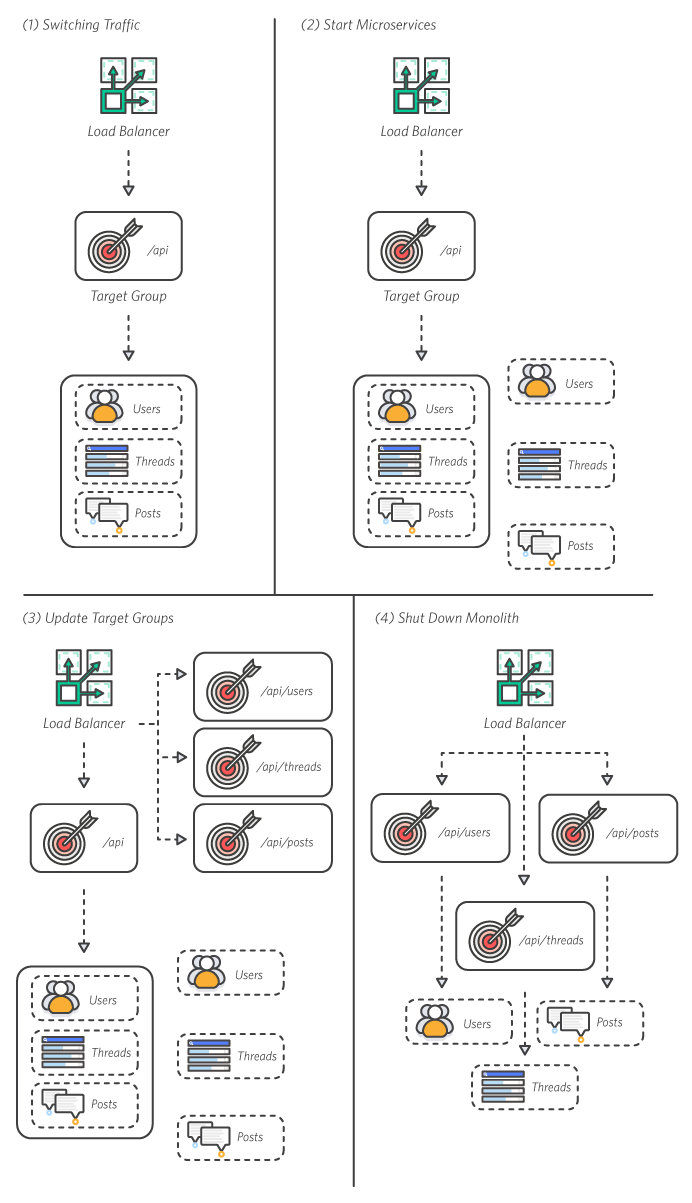
- Deployed Monolith
This is the starting configuration. The monolithic node.js app running in a container on Amazon ECS. - Start Microservices
Using the three container images you built and pushed to Amazon ECR in the previous module, you will start up three microservices on your existing Amazon ECS cluster. - Configure Target Groups
Like in Module 2, you will add a target group for each service and update the ALB Rules to connect the new microservices. - Switch Traffic & Shut Down Monolith
By changing one rule in the ALB, you will start routing traffic to the running microservices. Once everything is healthy, shut down the monolith.
Time to Complete: 30 minutes
Services Used:
Follow the step-by-step instructions below to deploy the microservices. Click on each step number to expand the section.











